In this article we’ll be going to discuss a bit about how to setup Google AdWords campaign. As you do not necessarily need a huge budget to setup your AdWord campaign, you just need a considerable amount of money invested properly and most importantly the success of your AdWords campaign depends highly upon how you’ve planned the campaign. I’ve seen billion dollars campaigns going to waste just because of poor campaigning. So one should have a clear goal in order to succeed. Now, you must be wondering that what actually a Google AdWord campaign is. You’ll get a very good idea of it from the illustration given below.
step is that you should have a Google account. If not you’ll have to make one to sign in which you can make through visiting google Adwords dot com.
Now the next step is signing in and when you sign in you’ll get a screen which is similar to this
Now what you’re gonna do is you’re gonna hover over to +campaign button and then select ‘Search Network Only’. Now you’ll come up with a screen similar to this
Now the options that you’re seeing. They vary according to your business and I’m going to set up a campaign for my own business. Now you can create multiple campaigns according to your business niche. Here I’ll be taking an example for creating a campaign for a website design. For that we’ll fill out the details such as campaign name etc. After naming our campaign, we’ll move down to the type selecting all features as we want all features to be implemented upon. Then going down on locations we’ll target the locations on which we would be running our campaigns on.
Now coming down on bid strategy we’ll be sticking on the default manual CPC and set our default bid which is how much we’re willing to pay per click and our budget per day. We’ll just leave the add extensions for now.
Coming down to the ad scheduling we’ll notify the start date of our campaign and the days and the time that our campaign will be running on. After setting up all this we’ll click on the save and continue button located at the bottom of the page.
After clicking that we’ll land on this page and this ad group name is basically the sup-group for your main campaign. So, in the final URL you’ll basically type your web address domain for which your website needs to be put up. The headline 1 and 2 are basically headlines of your Google ad and description is the small description that will describe your ad. Taking our example of website design and filling all the details your ad will look like this
Now when you’ll hover down to the Keywords section you’ll see keywords suggested by Google like this
Now it’s up to you to select keywords by Google else its best if you search up and write down your own keywords as I have written above in the example. Now after selecting the keywords you’ll click on the save ad group button at the bottom of the page.
Then we’ll get a keyword planner which will be live. Now it depends upon you to choose from different keywords matching types broad, exact or phrase… so choose what best fits for your campaign.
What we learnt so far…
Basically you’ve seen how to setup your Google Adwords campaign by giving your campaign a name, selecting the locations where you’ll be targeting your campaign, set up your budget and the time frame in which your ad will be running, how to customize your ad so you know how will the users see it and then finally input the keywords to be targeted for your ad campaign. I hope this article helps you in setting up your Google campaign. Gracias!











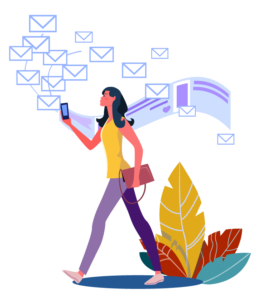
1 thought on “Learn How to setup Google AdWords campaign”
I manage PPC for tons of clients and some of them it just won’t work…even if you know what you’re doing!